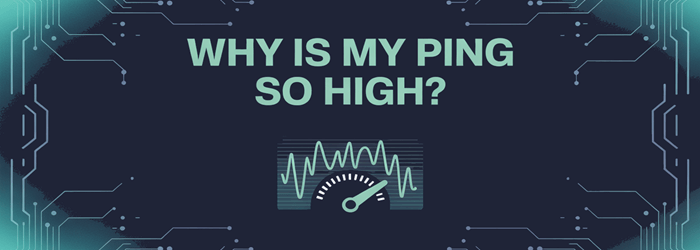
Lagging gameplay and frequent buffering can severely degrade online experiences, leaving users frustrated and disconnected. If you have ever wondered, “Why is my ping so high?” you are not alone. Ping measures how fast your device communicates with a server; high ping indicates delays that disrupt smooth connectivity. This content offers practical solutions to pinpoint causes—from network congestion and background applications to inadequate hardware settings—and actionable strategies to effectively reduce latency. Understanding and managing ping is vital because low latency significantly enhances online gaming, streaming quality, and general internet performance. With emerging trends toward cloud-based gaming and remote work platforms, mastering ping control is increasingly important. Trustworthy insights, refined through my extensive experience, will empower you to achieve optimal online responsiveness.
What does ping mean?
Here’s a clear, expert-level explanation in two concise paragraphs:
Ping in networking means measuring your connection’s latency — that is, how long a small data packet takes to travel from your device to a remote server and then return. When you use the ping tool, it sends an ICMP “echo request” and waits for the “echo reply.” The round-trip time is recorded in milliseconds (ms). Created by Mike Muuss in 1983 and named after sonar echoes, this tool helps check if a host is reachable and how quickly it responds.
In simple terms, lower ping equals a more responsive connection. A ping below ~50 ms feels almost instantaneous for gamers or video calls, while anything above ~150 ms causes noticeable lag. Ping isn’t about download speed — it’s about delay. When I check my ping, I’m checking how snappy my network feels, not how fast files download. Knowing this helps me spot delays and decide whether to switch servers, upgrade hardware, or adjust settings to improve online experiences.
What causes high ping?
High ping happens when there’s a noticeable delay in data travel between your device and the server. This delay can stem from several factors that I’ve seen over three decades of network work. First, your internet quality and ISP matter—slow or throttled connections often cause lag. Second, equipment plays a big role. Old routers, weak Wi‑Fi signals, or using wireless instead of wired connections increase latency and jitter. Third, network congestion—either too many devices using bandwidth or peak-hour traffic—can overload your home network or ISP’s link and slow things down.
Other less obvious causes include data traveling too far—connecting to distant servers adds travel time—and software issues like background downloads, malware, or bufferbloat in routers that inflate packet queues and delay response. In rare cases, hardware flaws or server-side issues can create spikes in latency. I’ve seen gamers fix lag by pinpointing these issues and making targeted tweaks.
- ISP or plan shortcomings: Throttling or low upload speeds raise ping.
- Poor router/Wi‑Fi: Wireless interference, dead spots, or aging gear create lag.
- Excessive network load: Multiple devices or heavy traffic during prime time intensify latency.
- Server distance: Data traveling cross‑continent increases round-trip time.
- Background activity: Updates, downloads, or malware can quietly chew up your bandwidth.
- Bufferbloat: Over‑buffering in routers clogs traffic and spikes latency.
What is a good ping for gaming?
Ping measures the delay in milliseconds (ms) between your device and the game server. Lower ping results in smoother gameplay, especially in fast-paced games. For high-performance gaming like first-person shooters, a ping under 30 ms is ideal. Competitive players often aim for 10–20 ms to ensure their actions register instantly. Casual gamers are generally fine with up to 50 ms, and slower-paced games can still be playable up to 100 ms.
When ping exceeds 100 ms, lag becomes noticeable. At 150 ms, it starts to feel frustrating, and around 200 ms, it can become unplayable. The key is to aim for both low and consistent ping.
Ping range breakdown:
- 10–20 ms: Ideal for professional and high-speed gaming.
- 20–50 ms: Excellent for most types of gaming.
- 50–100 ms: Acceptable for slower games like RPGs and strategy titles.
- Over 100 ms: Lag becomes noticeable; above 150 ms is often problematic.
How to check your ping rate?
Ping measures how long it takes for data to travel from your device to a server and back. It’s a helpful way to check for delays or spikes before gaming or video calls. You can check your ping using command-line tools or online services. Here’s how:
- Step 1) Command line (Windows): Open the Start menu, search for and open the command prompt. Then type a ping command followed by a website or IP address. The results will show the response times.
- Step 2) Command line (Mac/Linux): Open Terminal and run a ping command to a server address. This will return several response times. You can stop the test with a keyboard command.
- Step 3) Online tools: Visit websites that offer ping testing. These services send test data and show your average ping.
- Step 4) Analyze results: Check the numbers returned in milliseconds. Low and steady values (like 10–50 ms) indicate good performance. High or inconsistent numbers (over 100 ms) suggest possible issues.
Using both command-line and online methods can give you a more accurate view. If the ping is high or unstable, it may be a sign to adjust your setup—such as switching to a wired connection or selecting a closer server. This can help reduce lag and improve your overall experience.
How to lower ping: 5 methods
Reducing ping can significantly improve your online experience, especially for gaming, streaming, or video calls. With decades of experience in networking, I recommend these five practical methods:
- Use a wired Ethernet connection
Switching from Wi‑Fi to an Ethernet cable is one of the most effective ways to lower ping. Wi‑Fi signals can be disrupted by walls, other electronics, or distance from the router. A direct cable connection offers a stable and consistent path, often lowering ping by 20–50 ms. Using quality cables like Cat5e or Cat6 helps. If running a long cable isn’t an option, power-line adapters can be a good alternative. Overall, a wired setup is much more reliable than wireless for latency-sensitive tasks. - Close background programs and apps
Programs running in the background—like streaming apps, cloud backups, or software updates—can consume both bandwidth and processing power. Before gaming or video calls, it’s wise to check your system’s task manager and close any unnecessary apps. Even small bandwidth usage can add to your ping. Disabling automatic updates and pausing unnecessary downloads can help ensure your connection stays clear and focused. - Enable QoS or upgrade your router
Quality of Service (QoS) settings on your router can prioritize important traffic, such as gaming or video calls, over less critical tasks like file downloads. Some routers even include a gaming mode. If your current router lacks this feature or struggles with speed, consider upgrading to a newer model. Setting up QoS is usually straightforward through the router’s settings page and can significantly stabilize your ping even when multiple devices share the network. - Choose a closer server or use a gaming VPN
Your physical distance from a server affects your ping. Always select the closest available game server or region. However, your ISP might route traffic inefficiently, even to nearby servers. A VPN optimized for gaming can reroute your connection through better-performing paths. Some users have seen their ping drop substantially by connecting to a VPN server located near their game’s server. Not all VPNs perform the same, so it’s worth testing a few. - Restart or reset your network equipment and update firmware
Routers and modems can develop performance issues over time due to memory leaks or software glitches. Restarting them once a week can clear temporary bugs. Unplug your modem or router for about 30 seconds before plugging it back in. If problems persist, a full reset followed by a firmware update may help. Keeping your firmware up to date ensures you benefit from the latest performance improvements and fixes, which can reduce latency spikes and instability.
Conclusion
I know how frustrating high ping can be. It ruins smooth gameplay and delays every online action. What helps is identifying culprits like background apps, outdated hardware, or poor server locations. I always check my Wi-Fi stability and use Ethernet when possible. Restarting the router or switching servers also brings results. Every small tweak adds up. When my ping dropped, my entire gaming experience changed. You do not need elite gear. Just a smart setup and consistent maintenance will help.
